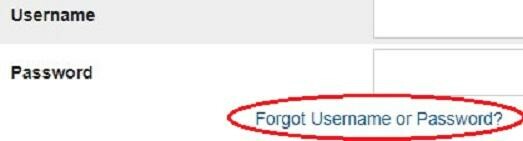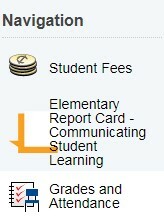To digitally access your child’s report card, you will need to either log into your PowerSchool Parent Portal, or create your PowerSchool Parent Portal account. Both can be found at: https://powerschool.eips.ca/public/home.html. If you have forgotten your username or password, please click on the “Forgot Username or Password?”
The Official Westboro Elementary Shop!
The Westboro Spiritshop is where families can buy spirit wear to show their pride! 10% of each sale supports fundraising goals.